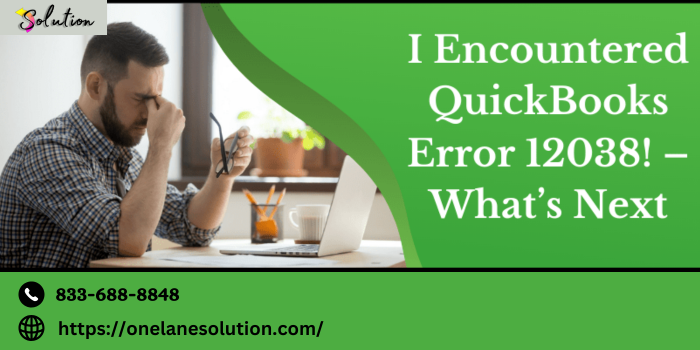
QuickBooks Error 12038 is a technical issue that users often encounter while trying to update their QuickBooks software or payroll services. This error can disrupt workflows and compromise the efficiency of your accounting tasks. It typically arises due to connectivity issues, misconfigured system settings, or interference from security programs. In this comprehensive guide, we’ll explain the causes, solutions, and preventive measures for QuickBooks Error 12038, ensuring you can resolve it quickly and effectively.
What Causes QuickBooks Error 12038?
To fix QuickBooks Error 12038, it’s essential to understand the underlying causes. These include:
- Unstable Internet Connection: If your internet connection is weak or intermittent, QuickBooks may fail to connect to its servers.
- Firewall or Antivirus Blockage: Security software can sometimes mistakenly block QuickBooks from accessing the internet.
- Incorrect System Settings: Misconfigured date, time, or regional settings on your computer can cause connectivity issues.
- Expired or Outdated QuickBooks Version: Using an older version of QuickBooks can result in compatibility problems during updates.
Step-by-Step Guide to Resolve QuickBooks Error 12038
Here’s a detailed walkthrough to help you resolve this error:
1. Verify and Stabilize Your Internet Connection
The first step is to ensure your internet connection is stable and reliable.
- Restart your router or modem to refresh the connection.
- If you’re using a wireless connection, switch to a wired connection for better stability.
- Check your connection speed using online tools to confirm it meets QuickBooks’ requirements.
2. Configure QuickBooks Internet Settings
Adjusting your internet settings within QuickBooks can help resolve this issue.
- Open QuickBooks and navigate to Help > Internet Connection Setup.
- Choose Use my computer’s Internet connection settings to establish a connection when this application accesses the Internet.
- Click Next and then Done to save the settings.
Retry updating QuickBooks to see if the problem persists.
3. Check System Date and Time Settings
Incorrect date and time settings can interfere with secure server connections. To fix this:
- Right-click on the clock in your system tray and select Adjust date/time.
- Make sure the date, time, and time zone are accurate. Enable Set time automatically if available.
- Restart your computer to apply the changes.
4. Disable Firewall or Antivirus Temporarily
Security software may block QuickBooks from connecting to its servers. To resolve this:
- Open your firewall or antivirus settings and disable it temporarily.
- Retry the QuickBooks update process.
- If the update succeeds, add QuickBooks as an exception in your firewall or antivirus settings by including the following files:
qbw32.exeqbupdate.exe
5. Update QuickBooks to the Latest Version
An outdated version of QuickBooks can lead to Error 12038. Ensure you’re using the latest version by following these steps:
- Open QuickBooks and navigate to Help > Update QuickBooks Desktop.
- In the Update Now tab, select the updates you want to install.
- Click Get Updates and wait for the process to complete.
- Restart QuickBooks to finalize the update.
6. Use QuickBooks Tool Hub
The QuickBooks Tool Hub is a powerful utility designed to fix common QuickBooks errors.
- Download the latest version of QuickBooks Tool Hub from the official Intuit website.
- Install the tool and open it.
- Select Program Problems or Network Issues, depending on the nature of your error.
- Follow the on-screen instructions to diagnose and resolve the issue.
7. Perform a Clean Installation of QuickBooks
If none of the above steps work, reinstalling QuickBooks may resolve the error.
- Uninstall QuickBooks via Control Panel > Programs > Uninstall a Program.
- Download the latest installer from Intuit’s official website.
- Reinstall QuickBooks and activate it using your license key.
This process removes any corrupted files that may be causing the issue.
How to Prevent QuickBooks Error 12038
To minimize the chances of encountering this error in the future, follow these best practices:
- Maintain a Stable Internet Connection: Regularly monitor and optimize your internet connection.
- Update QuickBooks and Payroll Services Regularly: Ensure you’re using the latest software version to avoid compatibility issues.
- Configure Security Software Correctly: Periodically review your firewall and antivirus settings to ensure they don’t block QuickBooks.
- Run QuickBooks Tool Hub: Use this utility periodically to identify and resolve potential issues before they escalate.
Also Read: HP Printer Offline Issues
When to Seek Expert Assistance
If you’ve followed all the steps outlined above and the error persists, it’s time to seek professional help. Contact QuickBooks Support or consult a certified QuickBooks ProAdvisor for expert assistance. They can diagnose and resolve complex issues that require advanced troubleshooting.
By following this comprehensive guide, you can effectively resolve QuickBooks Error 12038 and ensure seamless operation of your accounting software onelane solution. Regular maintenance and proactive troubleshooting will minimize disruptions and keep your business running smoothly.